This feature requires a separate license and may not be available. Contact your system administrator to have this feature licensed and enabled.
|
|
Fit to Window Zoom the identified breast bounding box to fit the viewport and maintain "same size" on each viewport. |
|
|
Quadrant View Divide the mammography image into four equally sized quadrants of "same size" to evaluate the entire breast in four separate sections. |
|
|
Quadrant View Backward Step through the four quadrants of the image moving backward (counter-clockwise). |
|
|
Quadrant View Forward Step through the four quadrants of the image moving forward (clockwise). |
About Quadrant View and Fit to Window
Warning
While the Fit to Window and Quadrant View tools can be used to view images, it is not intended to be the default and only method to view images. Never view an entire study in these modes as it risks not seeing the entire original image.
The Quadrant View and Fit to Window tools are available in Mammography mode to zoom in on a breast image for diagnostic reading. These tools can be turned on after initial load or invoked as an action of a hanging protocol. Quadrant View and Fit to Window maintain the "same size" property, so images in different viewports may be updated with a new zoom factor whenever the screen layout is changed, the series is navigated, or a new series is dragged in.
The Fit to Window and Quadrant View tools calculate the area that contains anatomical content for each image in a mammography study. The output of these tools' calculation creates a Breast Bounding Box for each image that is zoomed to fit whole breast area or breast quadrant area to each viewport when the tool is activated.
Note: Fit to Window and Quadrant View cannot be applied if any of the following conditions are met. In any of these cases, these images are reverted to "image fit to viewport" and the tools are disabled.
- The DICOM object does not contain pixel spacing.
- The image contains an invalid MammoView marker.
- A presentation state (GSPS) with a zoom factor or rotation is applied to images. Note that if the presentation state is unselected (or set to None), these tools should be enabled.
- The breast bounding box cannot be identified (ex. image contains spot compression device or biopsy needle).
Fit to Window
In Fit to Window mode, eUnity zooms in on the breast bounding box to fit the viewport and maintains "same size" on each viewport.
- Select an image in the viewing area.
- On the Mammo tab, click

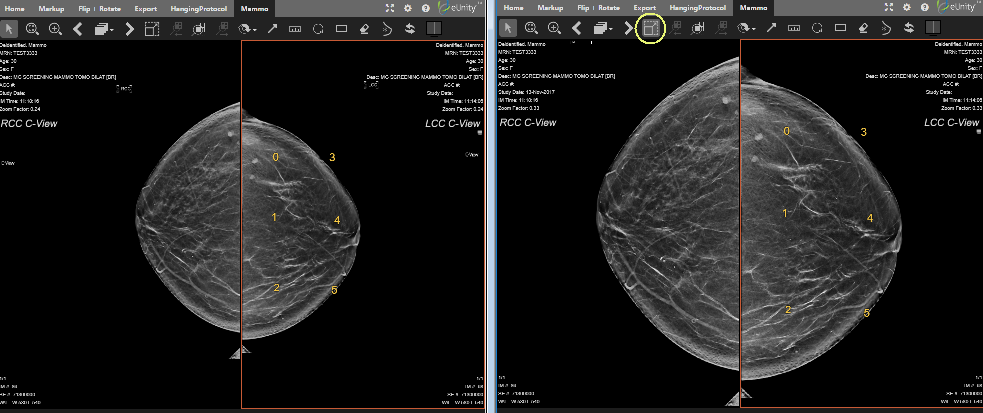
Quadrant View
In Quadrant View mode, eUnity divides the mammography image into four equally sized quadrants of "same size" so you can evaluate the entire breast in four separate sections. The first quadrant is displayed in the active viewport.

|
Quadrant View indicator When in Quadrant View mode, this indicator is shown in the viewport on the non-breast wall side to indicate which quadrant of the breast is currently visible. |
- Select an image in the viewing area.
- On the Mammo tab, click

- Click
 to step forward (clockwise) to the next quadrant.
to step forward (clockwise) to the next quadrant. - Click
 to step backward (counter-clockwise) to the previous quadrant.
to step backward (counter-clockwise) to the previous quadrant.
- Click