The series tray can be positioned horizontally or vertically. There are slight differences in functionality depending on how the series tray is positioned. There are also slight differences in behavior when you use the series tray in multi-monitor mode. For information on setting the default series tray presentation, see Customize the default presentation of the series tray .
Horizontal series tray
When the series tray is positioned horizontally, it shows series in thumbnail view.
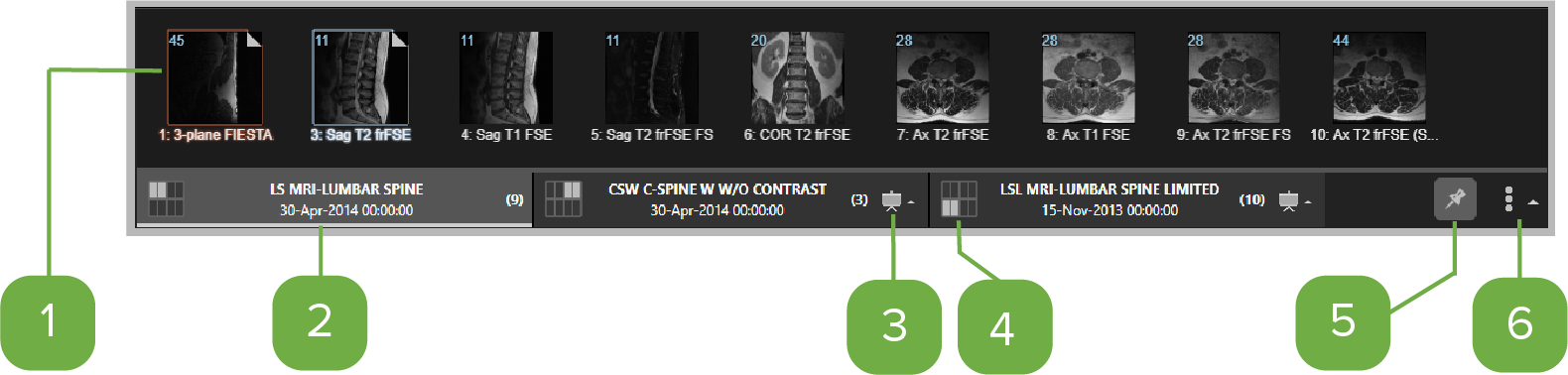

|
Each series is represented with a thumbnail image. To open a series, drag it into a viewport or click it to open it in the active (selected) viewport.
|

|
Study folder Each rectangular folder represents a study that is available for the patient. Click a study folder to see its series. When the series tray is positioned horizontally, only one study folder can be expanded at a time.
|

|
Presentation states indicator Indicates that there are presentation states available for the study. Click to select a presentation state. |

|
Study position indicator Indicates the study position on the screen. If no screen position indicator is shown on the study folder, then the study is currently not shown in the viewer. |
|
|
Pin the series tray Pin the series tray so that it is always shown or unpin it so that it is hidden when it is not active. |
|
|
Reposition the series tray horizontally or vertically Reposition the series tray at the top, bottom, left, or right of the screen. |
Vertical series tray
When the series tray is positioned vertically, it can show series in thumbnail view or text view and it can also show multiple expanded study folders at the same time. The image below shows the series tray in text view.
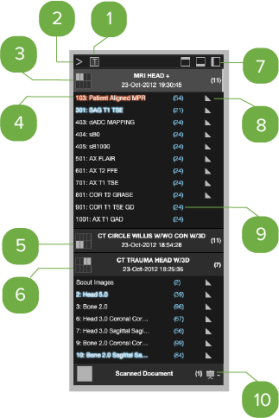

|
In the series tray, show the available series as a text list instead of thumbnail images. This option is available only for the vertical series tray. For information on thumbnail mode in the series tray, see Thumbnail modeabove. |

|
Collapse Click the arrow to collapse or show the series tray. |

|
Study folder Each rectangular folder represents a study that is available for the patient. Click a study folder to expand it and see the available series. See
|

|
Series list In text view, the series are shown as text instead of thumbnails. To open a series, drag it into a viewport or click it to open it in the active (selected) viewport.
|
|
|
Study position indicator Indicates the study position on the screen. If no screen position indicator is shown on the study folder, then the study is currently not shown in the viewer. |
|
|
Expand multiple study folders When the series tray is positioned vertically, more than one study folder can be expanded at a time. The number of study folders that can be open at one time is determined by the available screen space.
|
|
|
Reposition the series tray horizontally or vertically Reposition the series tray at the top, bottom, left, or right of the screen. |
|
|
Viewed image indicator The folded corner indicator means you have viewed at least one image in the series. |

|
Number of images The number in brackets shows the number of images in the series. |
|
|
Presentation states indicator Indicates that there are presentation states available for the study. Click to select a presentation state. |
Series tray in multi-monitor mode
When the series tray is positioned horizontally in multi-monitor mode, the number of series trays that are shown depends on the monitor layout that you select in the Screen Layout options1. For example, selecting a 4 monitor layout results in 4 series trays.

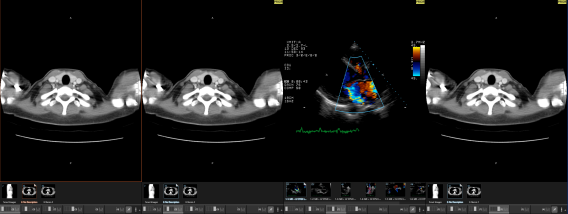
When the series tray is positioned vertically in multi-monitor mode, the series trays are shown only on the outside monitors. For example, in a 4 monitor layout the series tray will appear on the outer edges of the monitors.
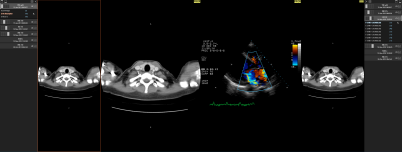
When the series tray is opened, it shows the selected study's series thumbnails. In a new eUnity session, a study will be automatically selected and expanded in any of the following cases:
- If a new monitor is added to a layout (for example, the user has not yet changed the monitor layout and then changes from 1 monitor to 2 monitors), a new series tray is added. eUnity selects the first study in the monitor of that series tray (that is not already selected in another series tray).
- If a new study is loaded (for example, it is added from the study list), eUnity selects the newly loaded study in the first monitor in which that study appears.
- If a selected study is unloaded, eUnity selects the first study in the monitor of that series tray (that is not already selected in another series tray).


 for more information on expanding multiple study folders.
for more information on expanding multiple study folders. 

