Use the Reference Lines tool to show where the selected image intersects other images from different planes. Unlike the Multiple Reference Lines tool where the reference lines remain static no matter which series is selected, when you use the Reference Lines tool, the reference lines will always project from the active series. For example, if you select series A and you turn Reference Lines on, reference lines representing series A will be projected onto all orthogonal series that have an intersection point. If you then select series B, the series A reference lines are removed and reference lines representing series B are projected.
Turn on Reference Lines
- Select the series that you want to project onto other images.
- Click

If the series intersects images from different planes, it will be projected onto those images as a yellow line.
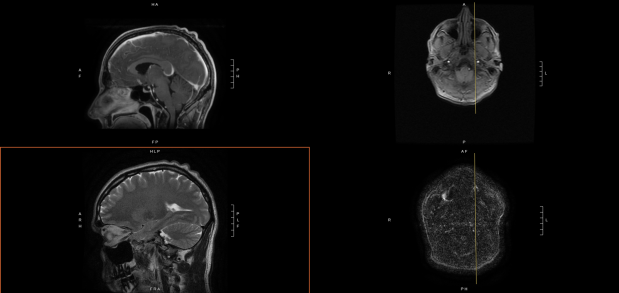
Project reference lines to a scout image
All scout images in a study are combined into a single series and placed at the start of the Series tray.
- Drag the scout series into view.
- Select the series that you want to project onto the scout.
- Click

- If there are multiple scout images, navigate them using the standard Navigate commands.
Three lines will appear on the scout image:
- two white lines indicate the intersection of the first and last images of the series
- a single yellow line represents the currently displayed image of the selected series
If no lines appear, then the selected series does not intersect the scout image.